How to customize client letters?
We are excited to offer a new client letter customization service that is both flexible and in high demand. With this service, you can customize your client letters with the exact wording and format you prefer. There is a one-time setup fee to customize a client letter in supported software, but you can continue to use the customized letter in future versions of the software. The average cost is approximately 400 points, which is equivalent to $40 plus tax.
Currently, the service is available for myTaxExpress 2023 and later versions, and will soon be available for T2Express and T3Express.
To request the customization service, follow these simple steps:
Step 1: Email us at contact@mytaxexpress.com and let us know you want to customize a client letter.
Include the following information:
- Software name (e.g., myTaxExpress)
- Software version (e.g., 2023)
- Attach a sample client letter that you would like us to follow. This can be a PDF or Word document, but make sure it includes the wording and format you prefer. You can replace client details with fake information if necessary.
After receiving your email, we will create a service ticket and may follow up with additional questions and confirm the setup cost based on your request.
Step 2: Prepare your docsign.ca account and points
The service is paid through our points system, which is backed by our docsign.ca website. If you haven't used docsign.ca services before, please register for a free account first and purchase enough points to cover the cost of the customization, as confirmed in Step 1.
Step 3: Complete your Preference setup in the software
Once the customization is complete, we will notify you through the service ticket. Please complete your Preference settings in the software (accessing by the menu Start | Preference or the Preference icon).
- Enter your email and password you've registered with the docsign.ca website
- Select the option: "Use registered and customized client letter."
- Click the "Apply Changes" button to save all information.
For more detailed instructions about setting up docsign.ca in the software, please read this FAQ.
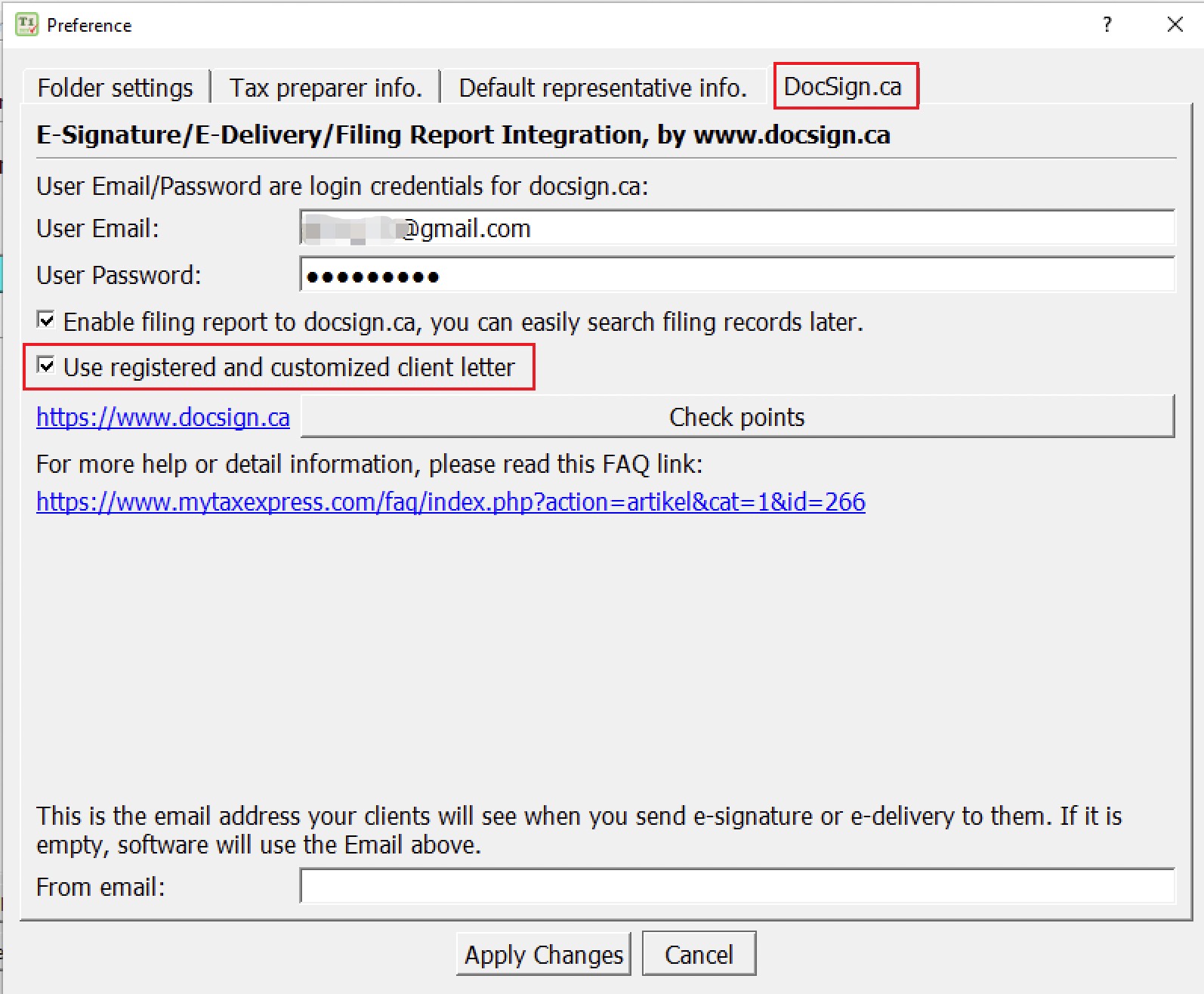
You are now ready to use your customized client letter in software.
Step 4: Print the client letter
After completing Step 3, your customized client letter will be used when you print a client letter. Simply click the Generate Print icon and then select the "Print client letter" option on the Print options dialog.
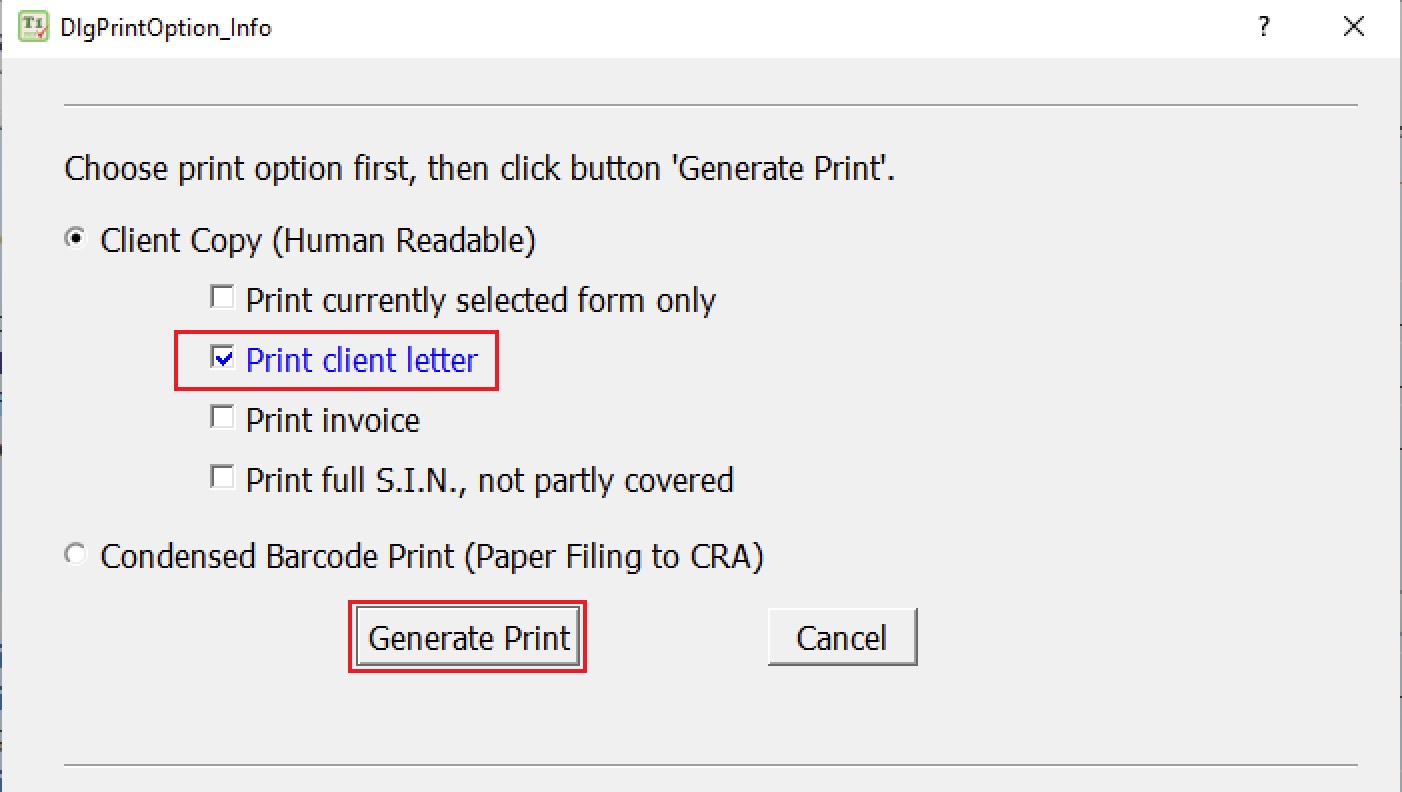
Related FAQs
- What is docsign.ca?
- How to purchase points on docsign.ca?
- Set up docsign.ca preference in myTaxExpress/T2Express
- How to access the My Account (Dashboard) page on docsign.ca?
- Track returns you have filed on the docsign.ca website