How to complete an E-Signature request?
When an E-Signature request is submitted in the software, the recipient will get an email with an E-Signature access link.
When clicking on the access link, the recipient needs to enter a password provided by the sender in order to proceed.
The recipient can click the 'Click Here to Sign' button or the top-right corner of the menu 'Actions > Sign Document' on the page to launch the Signature Pad to sign the document.
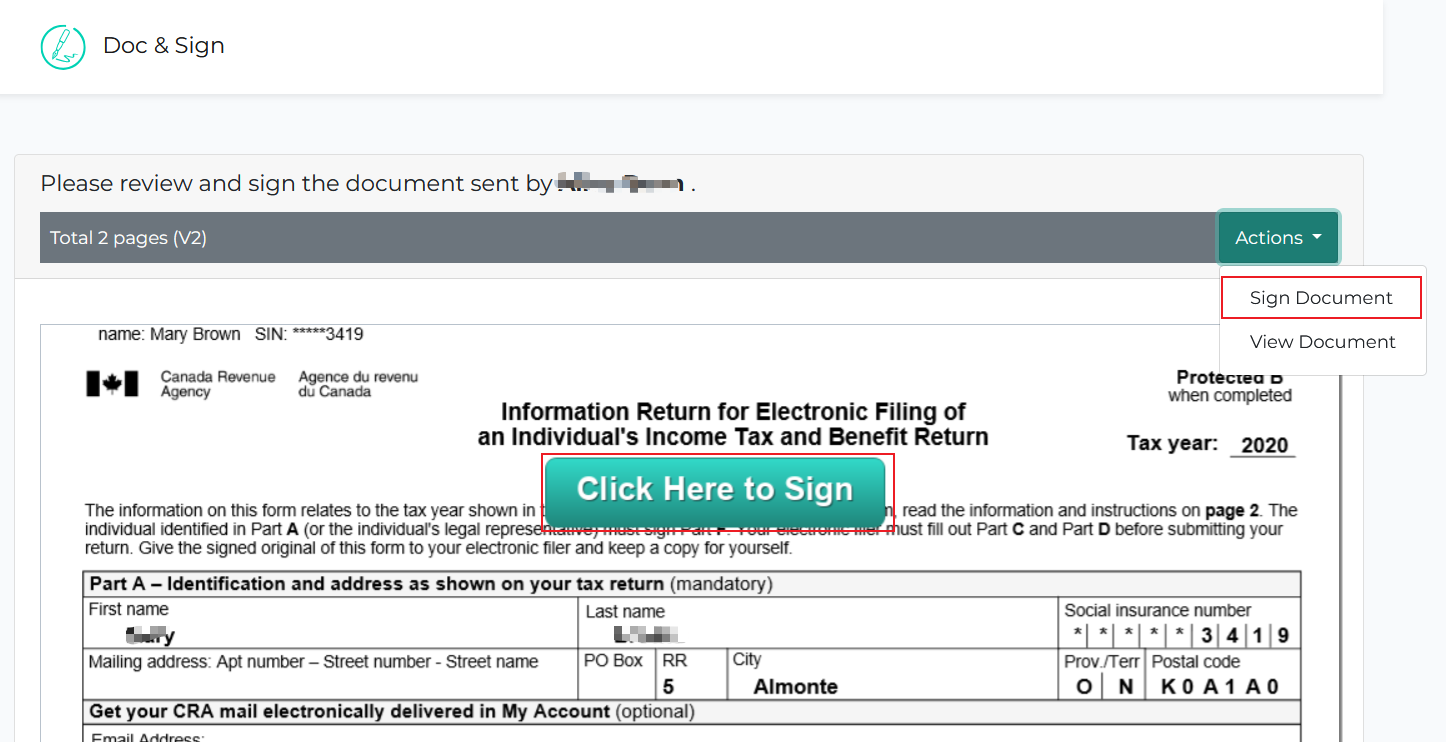
The following video shows what the process will look like:
Here is how the Signature Pad looks like:
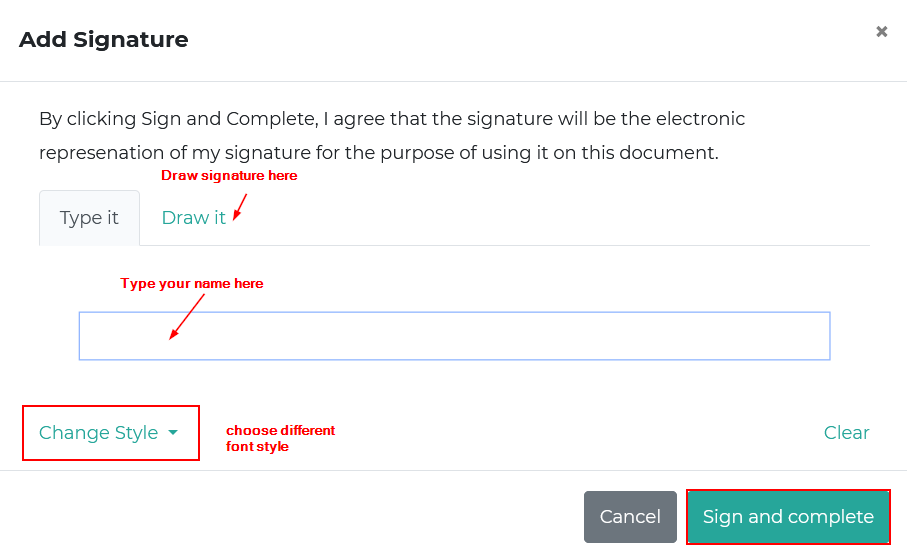
Once the process is completed successfully, the signer will see a success message with a download link to the signed document. An email will be sent to the signer with the link as well. The link will expire in 72 hours.
