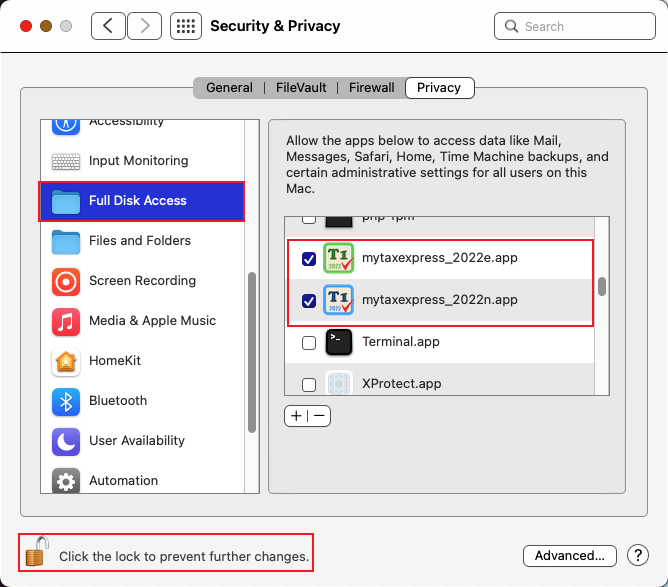Grant access to TaxExpress software on Mac
macOS 10.15 Catalina and later versions have introduced stricter security rules to protect your data and system features from third-party applications. This means that you need to give permission to any app that wants to access your files, folders, or other resources on your Mac. For example, if you use our taxexpress software (myTaxExpress/T2Express/T3Express etc.), you need to allow it to access your Documents, Downloads, removable media, and external drives or other folders if you want the software to read/write to those folder(s).
The first time you run a third-party app on macOS, you will see a pop-up asking you to allow the app to access folders like Documents. Click the OK button to give permission. You may see multiple pop-ups for different permissions.
If you click the Don't Allow button by mistake on the first run, you can still grant access manually by following steps outlined below.
Grant access to folders
- Click on the Apple menu
 at the top and select System Preferences.
at the top and select System Preferences. - Select the Security & Privacy section.
- Click on the Privacy tab, then select Files and Folders.
- Click the lock in the bottom left corner and enter your password so you can make changes.
- Choose the taxexpress software and mark all the folders to which you want to provide the software access. Select folders to grant permission to the software. In the screenshot below, we used myTaxExpress as an example.
- Click the lock to save changes.
- You may be prompted to Quit the software in order to apply those changes.
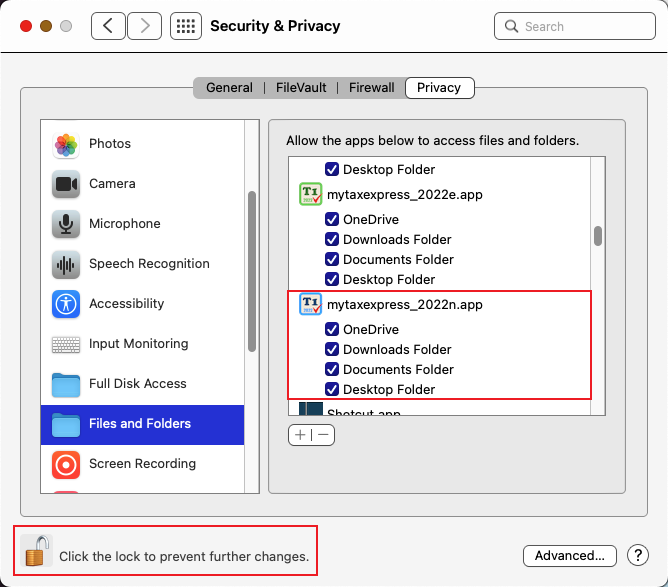
Alternatively, you can grant Full Disk Access to the software as outlined blow:
- Open the System Preferences > Security & Privacy > Privacy tab as above.
- Select the Full Disk Access instead.
- Select the checkbox beside the software as shown below.
- If the software is not listed there, Click on the Plus button, Select the taxexpress software in the Applications folder, click Open to confirm.
- Click the lock to save changes.
- You may be prompted to Quit the software in order to apply those changes.